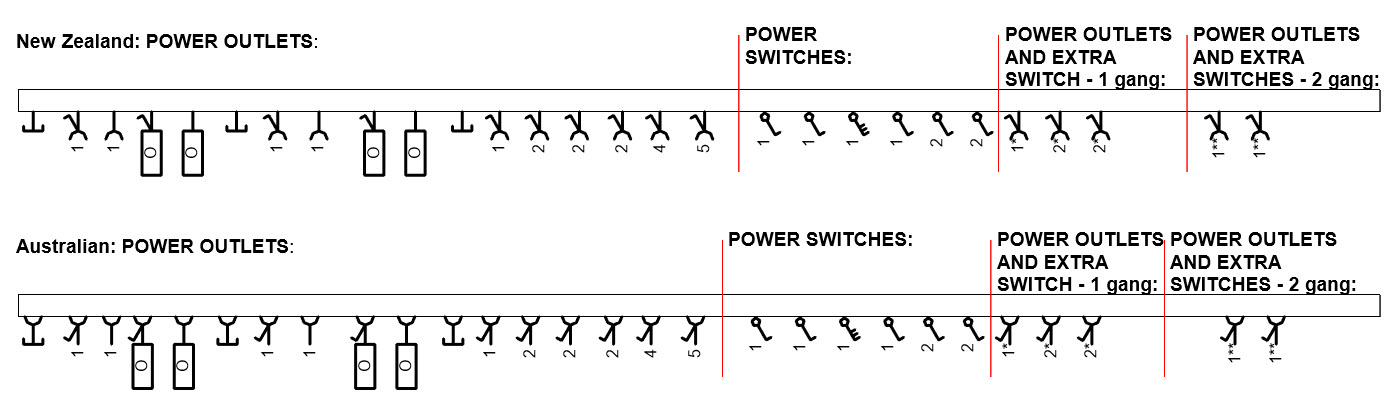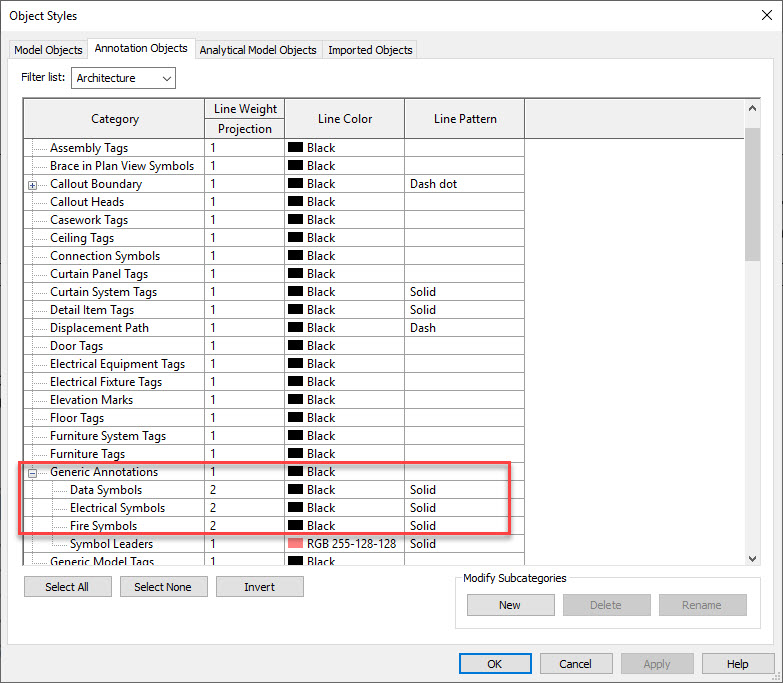Overview
Please Note: this post is specifically for the RevitWorks Power, Data, Fire, & Security families. The 2D symbols for RevitWorks Lighting families are customised in a different way.
One of the features of the RevitWorks Electrical content is the ability to customise the 2D symbols that are displayed on plan views. When you first download the content, you can choose between default symbols that suit New Zealand or Australian standards.
These default symbols were created in conjunction with some of our clients in both those countries, so we know that they suit them. The problem with standards is that there is one for everyone, especially different countries, but also different companies in the same country.
So how do you cater for that!
Our solution was to make sure that the symbols in the electrical families are easily editable so that, with the minimum amount of work, we can satisfy practically any 2D symbol standard and still maintain the core functionality of the families.
This tutorial shows you how to do that.
Before we get started
We ask you to consider 2 things:
- If you operate in a country that we don't already have standard symbols for, we might be able to do the customisation for you. All we need to know is what symbols are commonly used in your area. We can then do all the work and package them up with our standard downloads.
- There are advantages of using the default standard symbols. From time-to-time, the RevitWorks families may need updates. This could be to provide new functionality, or to support changes in how Revit works (e.g. Revit core functionality may change from release to release which can affect older families - you will be surprised how often this happens). Either way, we will do the changes and provide an update. If you have your own customised content, we won't be able to fix them for you. To this extent, some of our customers have taken a closer look at their company standards and realised that we are not too different, so have adopted the default symbols, and saved their Revit manager a whole lot of work.
Customise Symbol Colour and Lineweight
This is the really easy part. The symbols default to color black with a pen setting of 2.
Change this from Object Styles > Annotation Objects tab > Generic Annotations > Electrical Symbols (or Data or Fire)
Customise Symbol Linework or Size
The 2D symbols are annotation families nested 3 or 4 levels deep. You have to edit the main electrical family until you get to the the annotation family, edit that and reload it back through all the nestings. Because the electrical families are predominately type based, editing and reloading 1 annotation family will update several types.
This is not too difficult if you are experienced in Revit and the Family Editor. We recommend saving a backup copy of the original Revit file before making any changes.
This video shows the process of making the 2D annotation symbol 1.5 times bigger